How to Design and Send Email Marketing1. Navigate to Marketing on the Left hand side menu
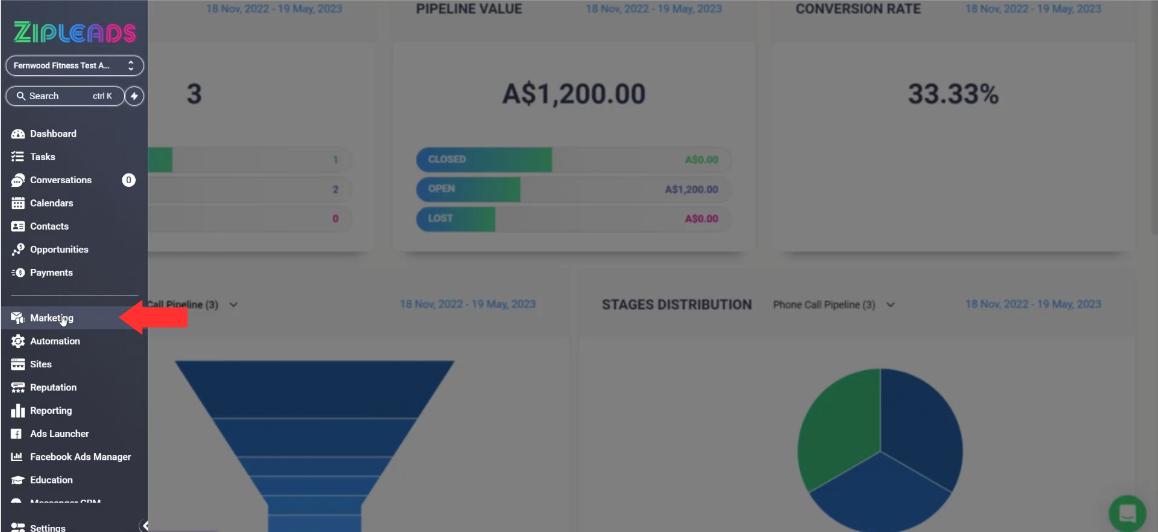
2. Select Emails > Templates
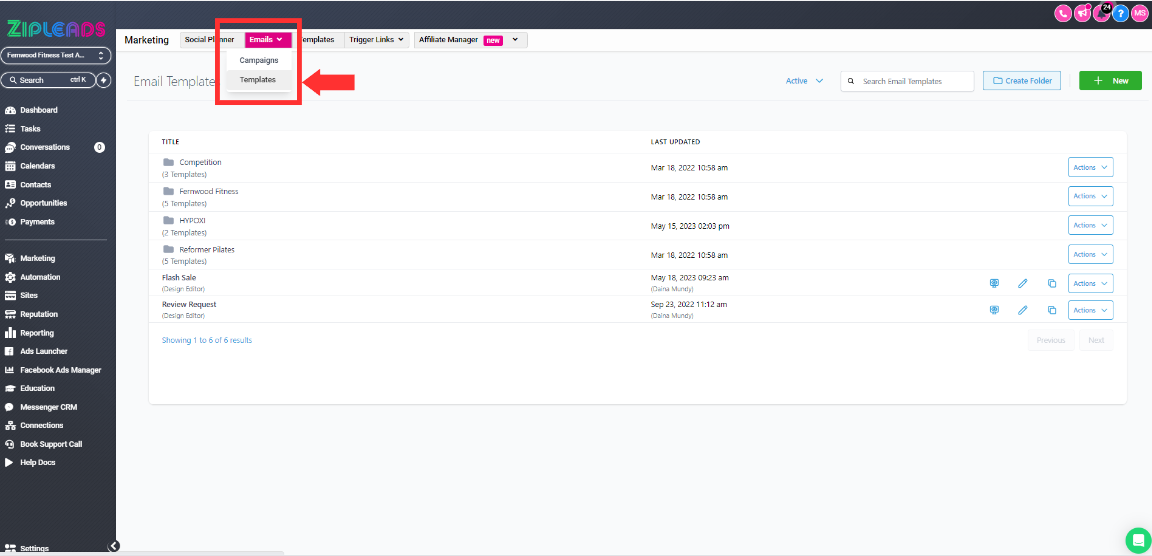
3. Select the green New+ Button to the right to start your template.
You can create your own template from scratch, you can create a template from an existing campaign you have sent out, You can choose a template from the template library, you can also import a template from Active campaign or Mailgun or you can clone an existing template from this screen by clicking the pages icon next to the email you want to clone.
(The templates you see in your account are linking to your existing automations, if you edit these existing templates this will effect what communication your leads receive when they opt in)
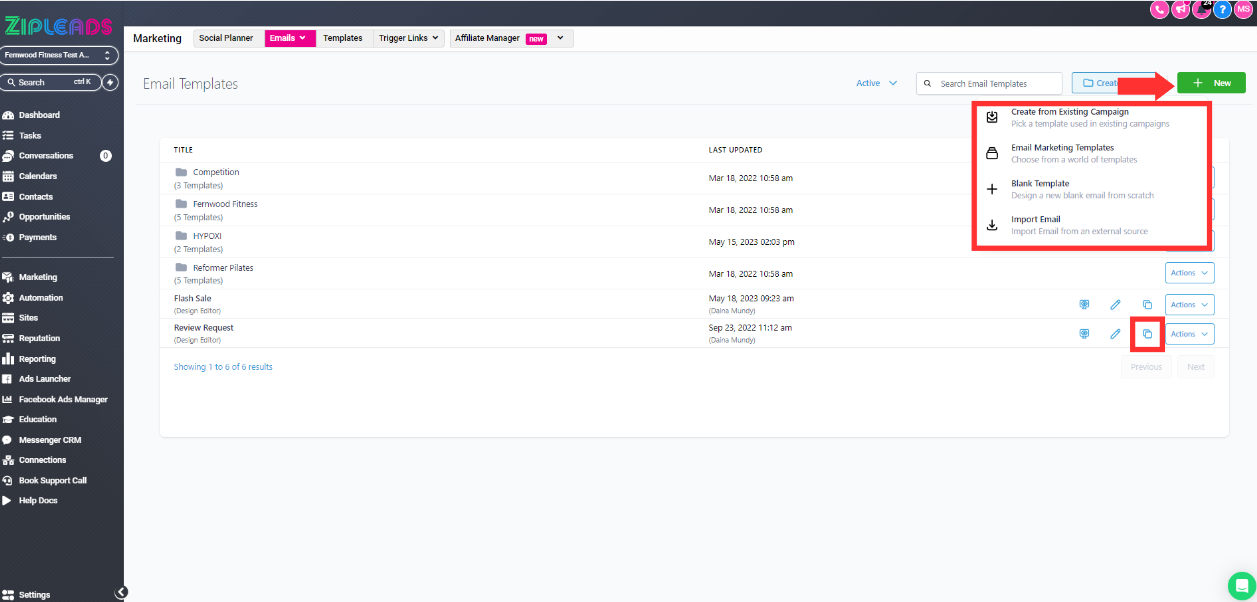
4. Once you have your email template open you can start by either adding new sections by dragging across from the left hand side.
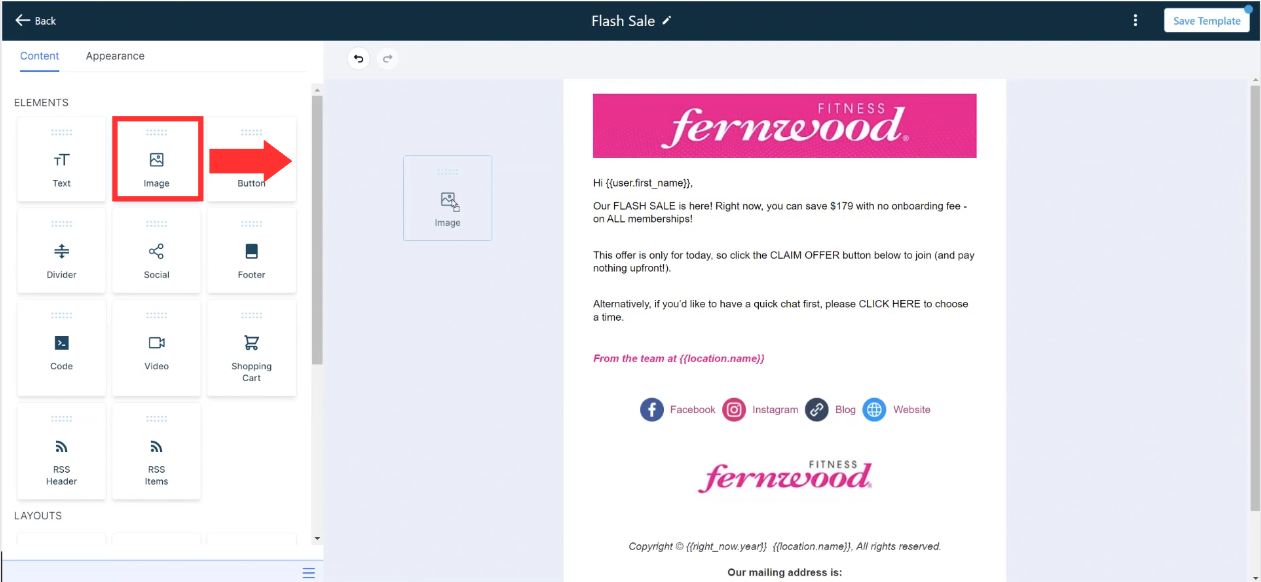
or editing the existing sections by clicking on the section you want to edit and applying the edit on the left hand side menu.
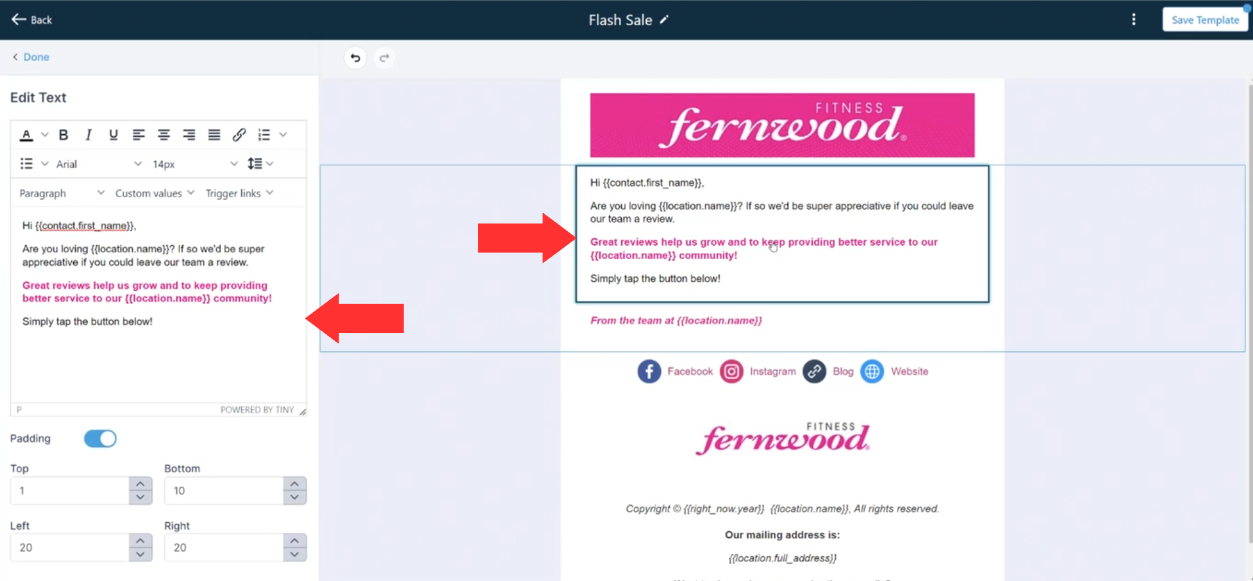
5. Once you are happy with the content in your email you can save the template
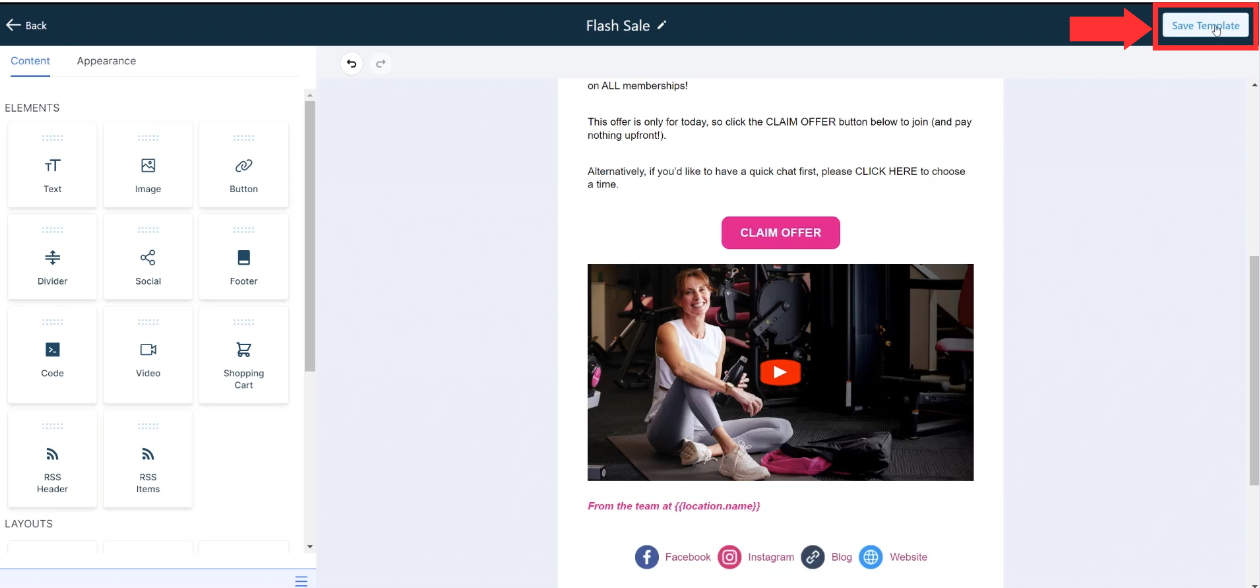
6. When you are ready to send your campaign, back in templates find your newly edited template and select actions on the right hand side > then select create campaign.
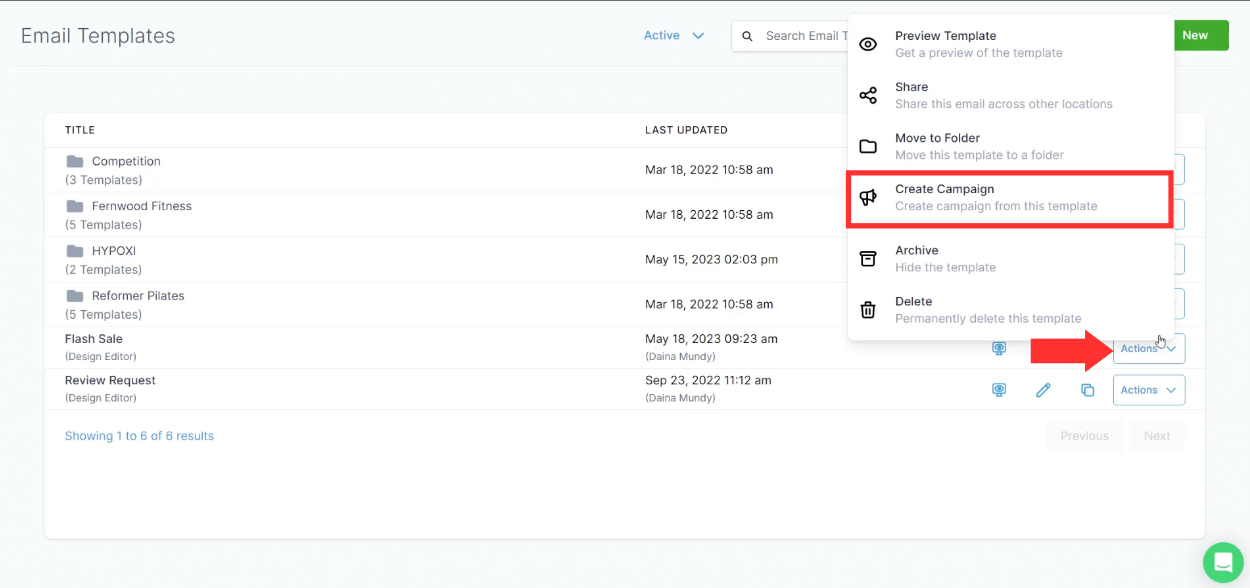
7. Make any final changes and Save. Then select Send or Schedule
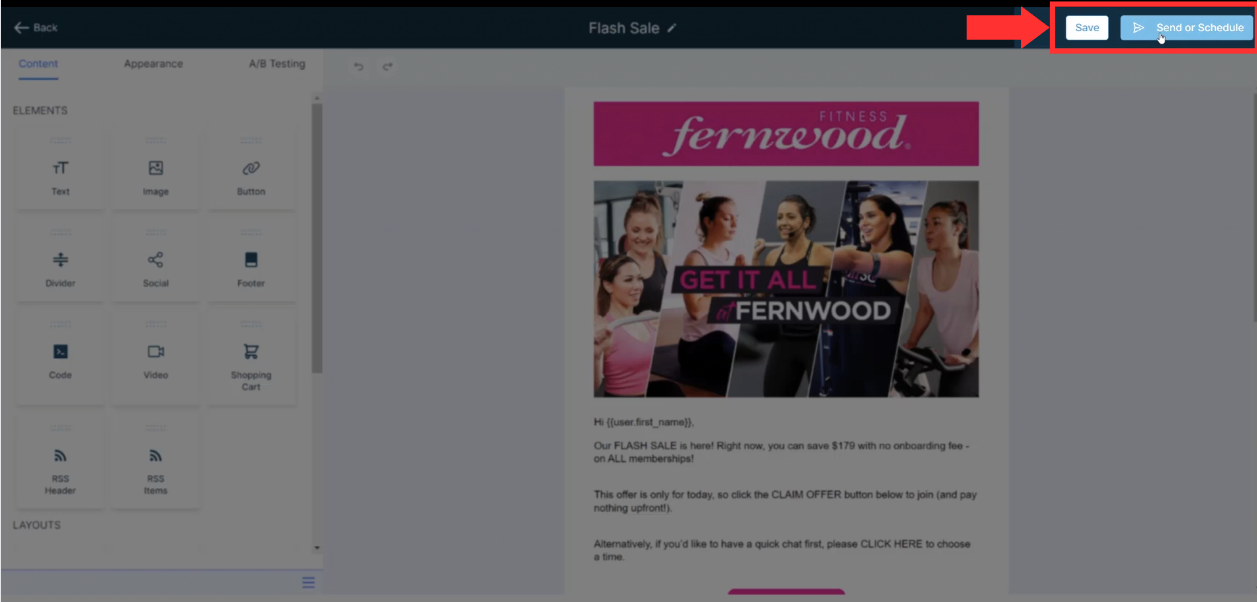
8. Add in from Email and Name, Email subject and Recipient group.
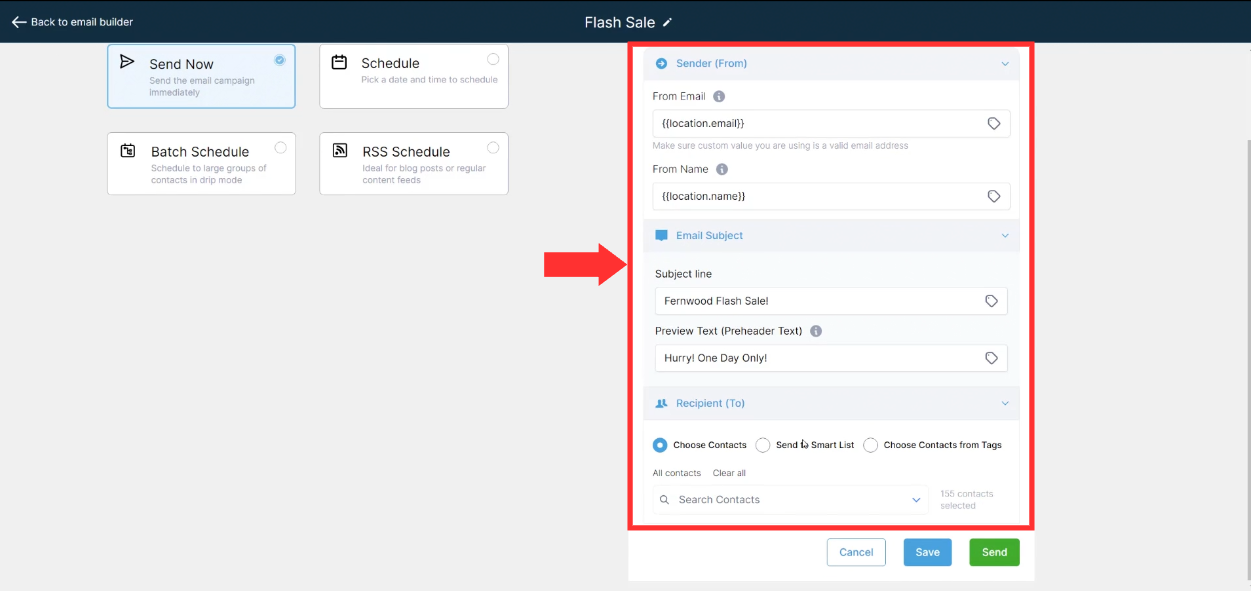
9. Choose how you want this sent (e.g. Scheduled or send now) then hit schedule or send to complete your email campaign.
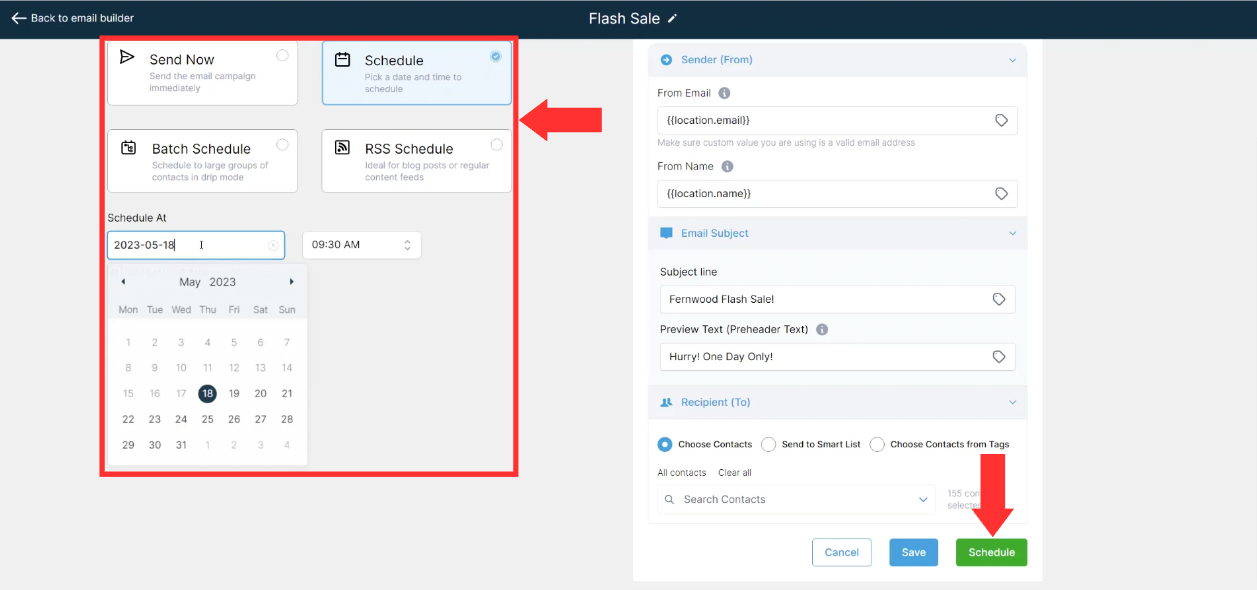
10.If this is a scheduled campaign, you can still edit this email, reschedule the email or delete the email from the Campaigns screen.

Did this answer your question?
😞
😐
😃