PREVIOUS STEP: Watch this video on setting up your phone bookings availability in Exerp
https://fernwood.zipleads.com.au/articles/223523-phone-call-availability-in-exerpHow to set up a user in ZipLeads for the phone appointment sync to work with Exerp.
1. Search in Exerp for a phone appointment user and copy the email that is listed on this user:
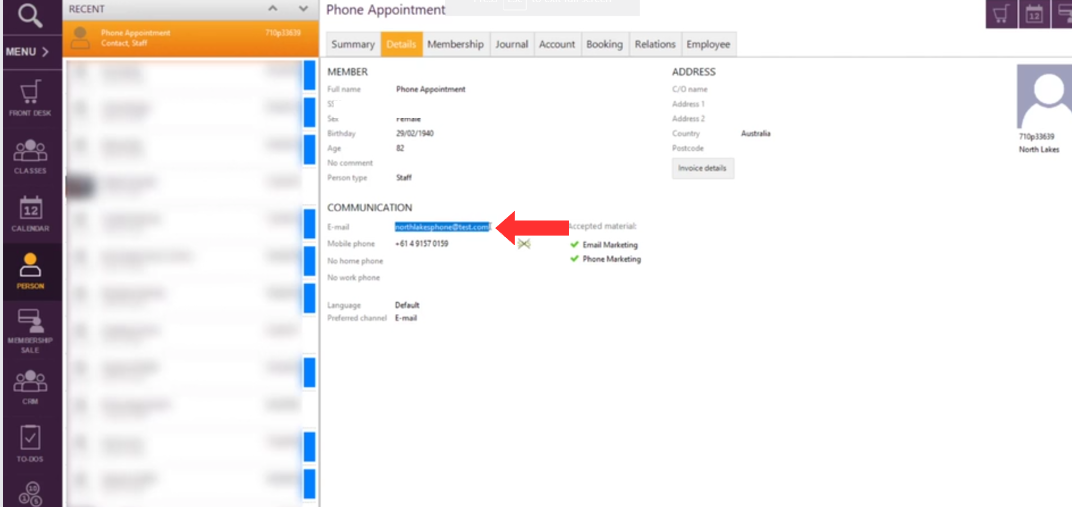
2. Now come into your ZipLeads account and head into Settings > My staff > Select Add Employee :
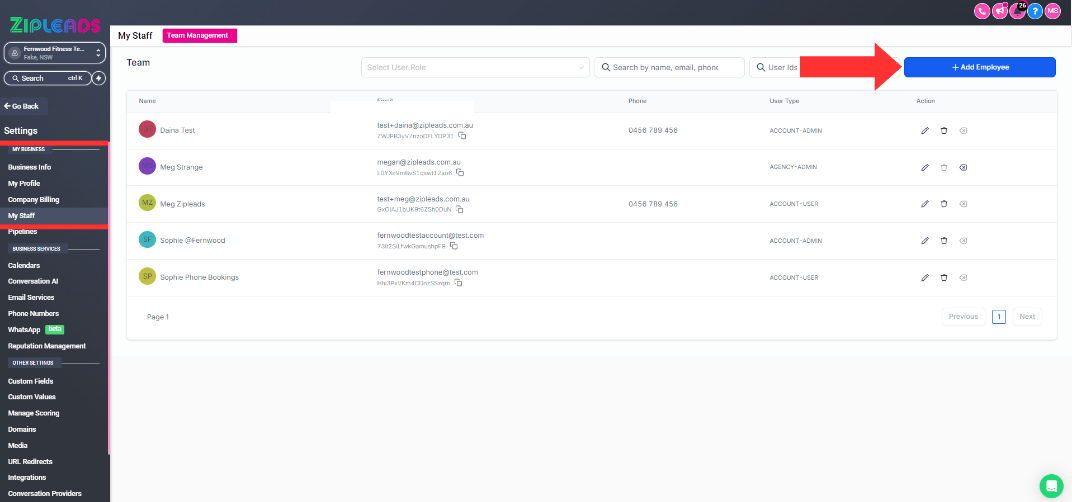
3. Add in First Name - Sophie, Last Name - Phone bookings, Email (that we got from Exerp), Phone number (your club phone), then create the password (This needs to have a capital letter, number and special character).
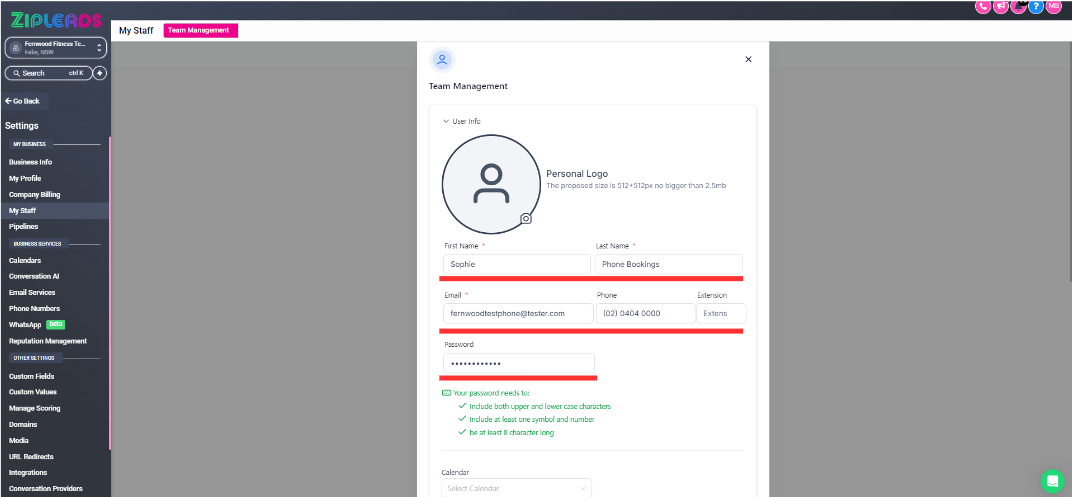
4. Scroll down to User Availability and turn on every day and set this to 12am-12am:
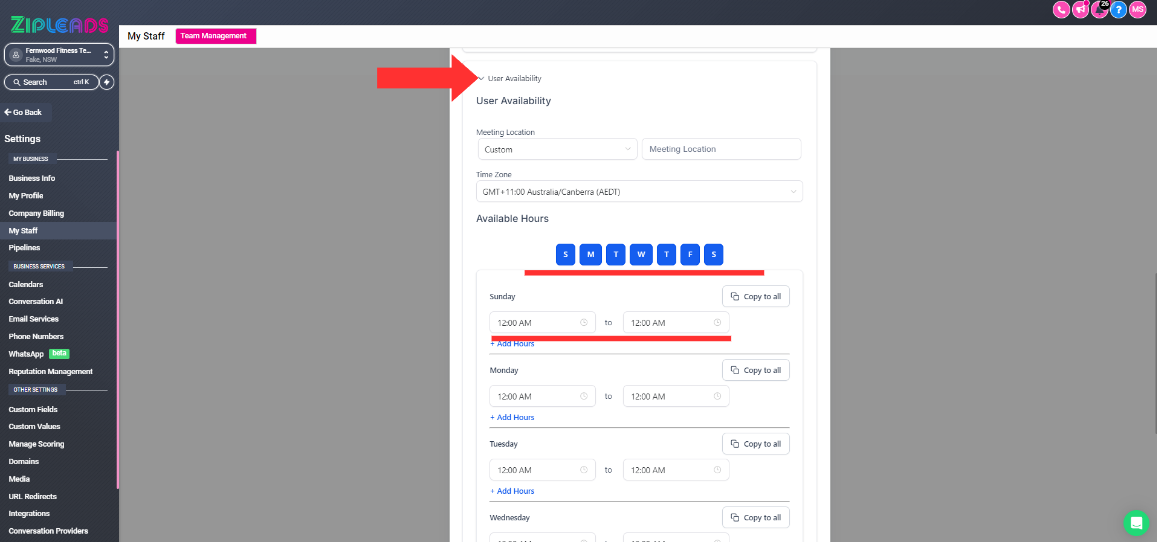
5. Then click Save down the bottom:
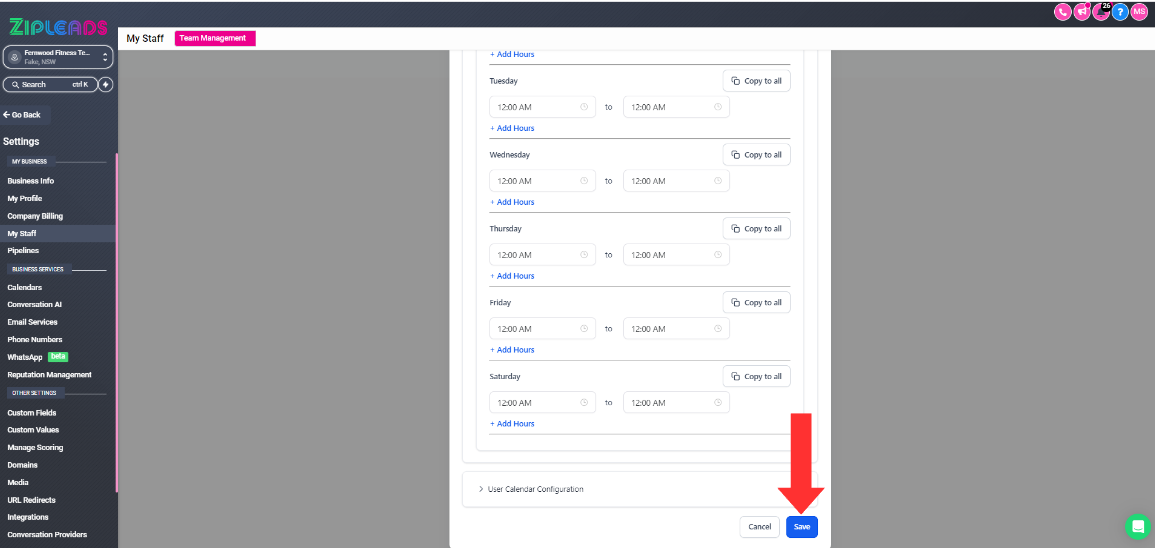
6. Once you have this we will head into Calendars > Select the 3 dots on the Phone Appointments calendar and select edit:
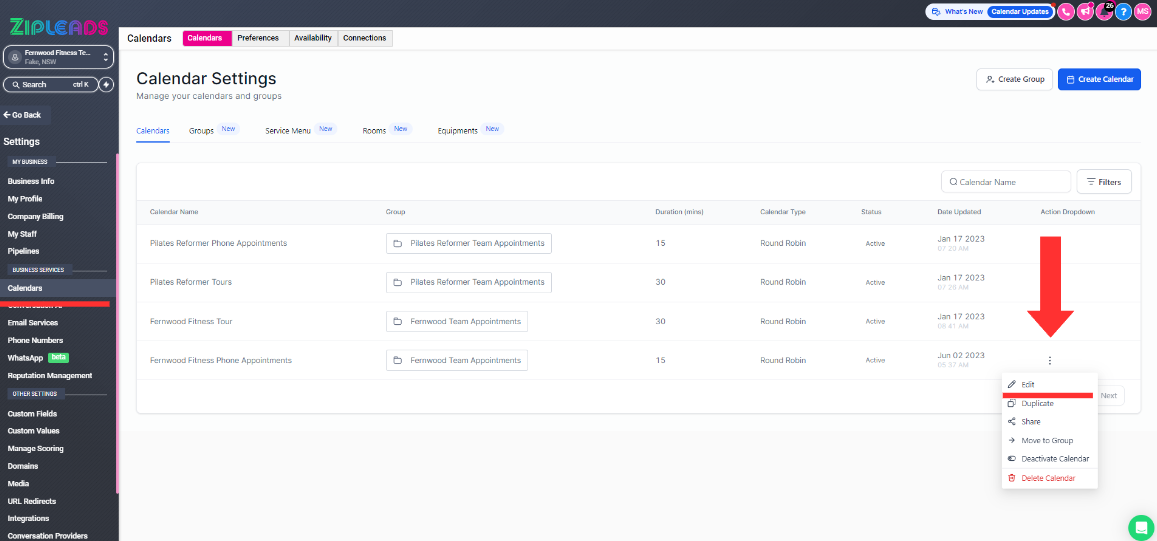
7. Scroll down to 'Appointment Distribution' and remove any users that are currently on the calendar:
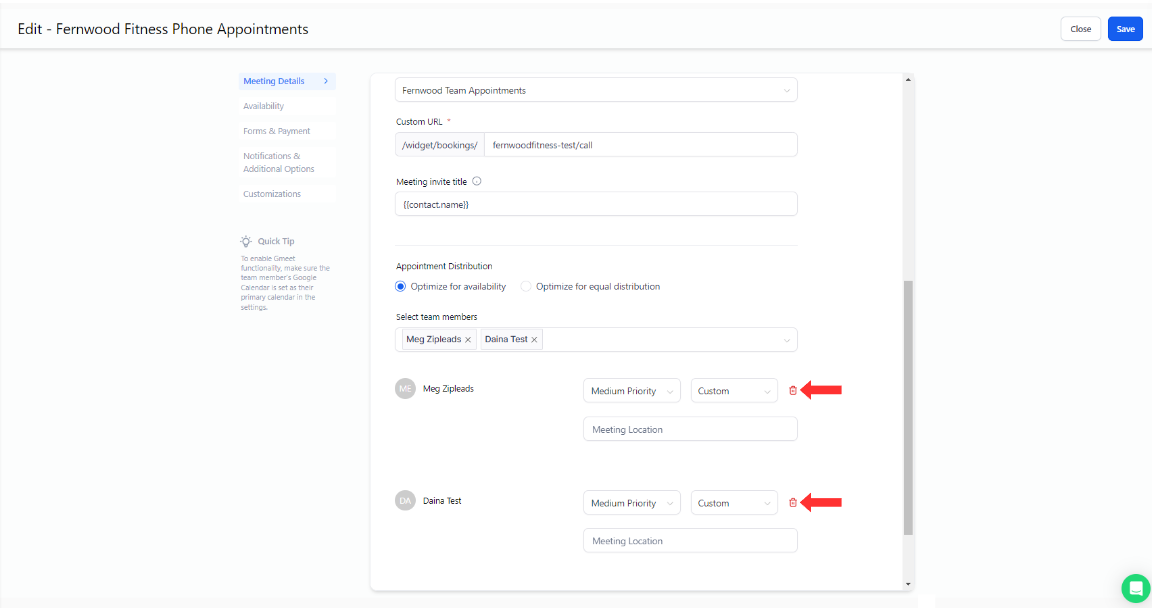
Add your Sophie phone bookings user from the Team members drop down to add this user to the calendar then click Save:
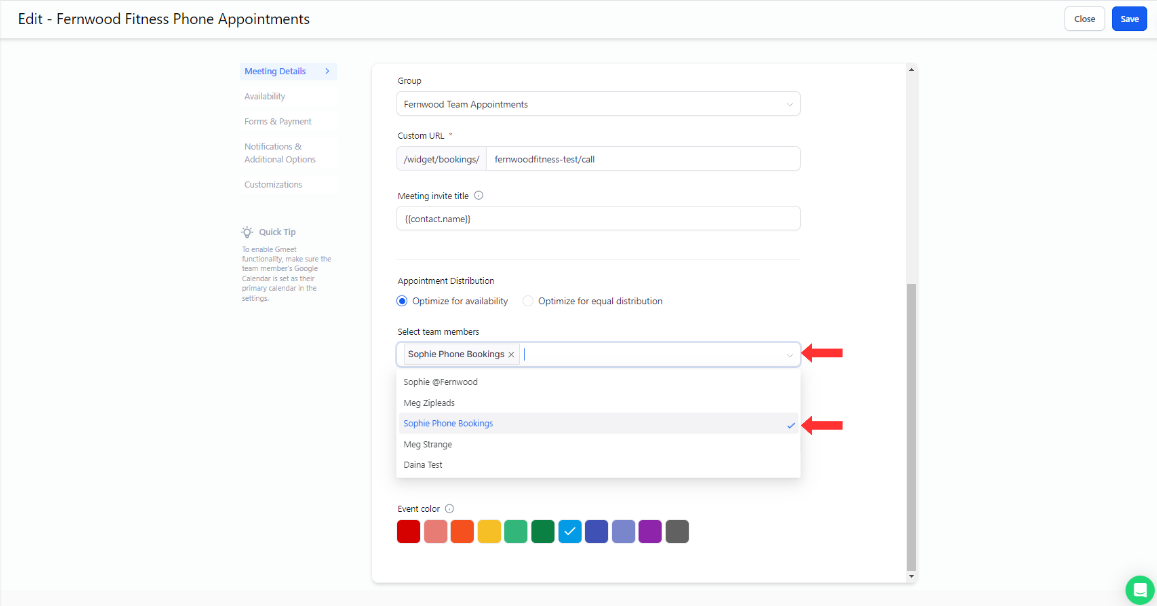
8. Then continue through to Availability to double check your 'Weekly available hours' are correct to when your team is available to make phone calls:
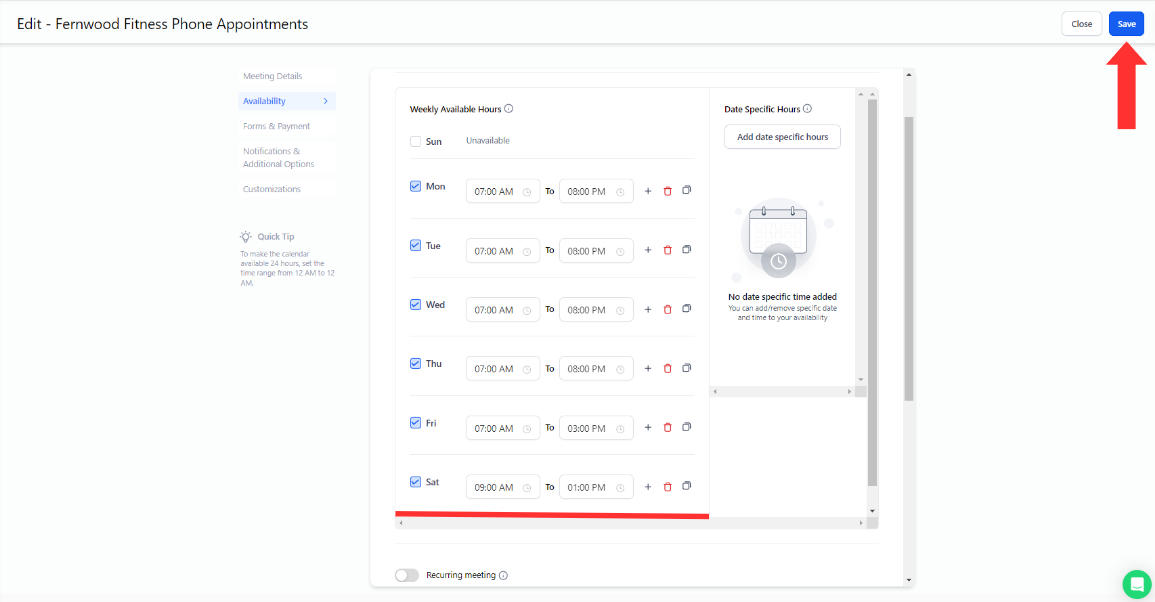
9. Then select Save (1) & Close (2):
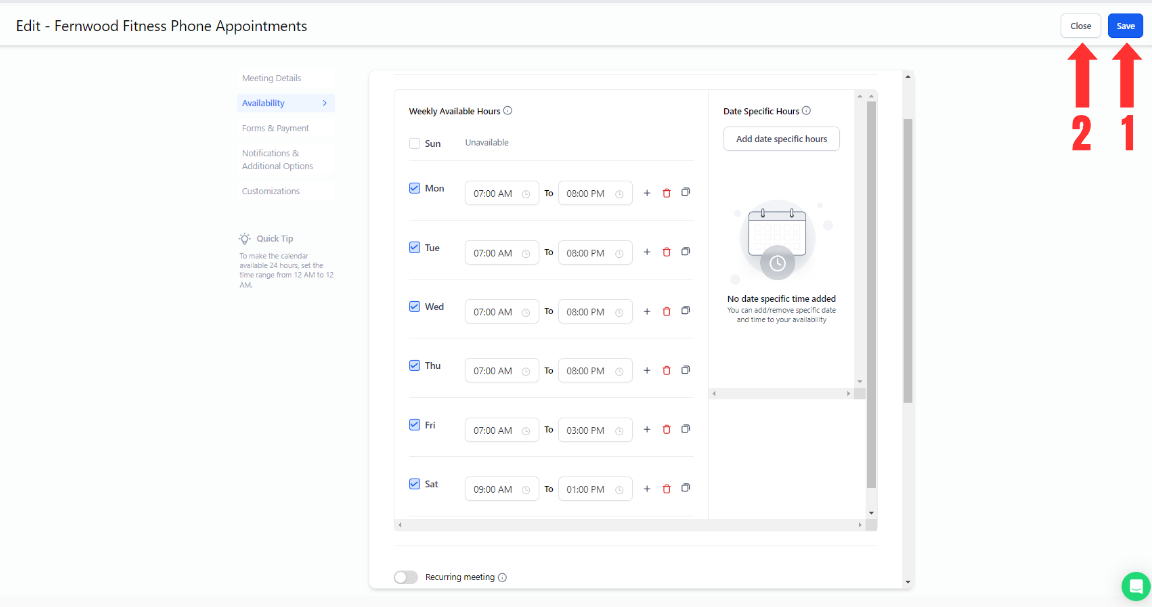
Now your account is ready to take phone bookings under your Sophie Phone bookings user.
Did this answer your question?
😞
😐
😃